Creating an autoclicker with a Z-series mouse
One of the most popular requests we get with the X1 control panel software is how to create an autoclicker macro, as shown in this video.

This is a brief guide on how to set that up for yourself.
To start, you need to change your X1 control panel to "Expert mode" using the button on the bottom left

We now have a helpful guide to this process on our youtube channel here!
This is a brief guide on how to set that up for yourself.
To start, you need to change your X1 control panel to "Expert mode" using the button on the bottom left
This can be changed back after finishing the macro by clicking the "Simple mode" button in the same place afterwards.
First, select the button which you would like to trigger the autoclicker.
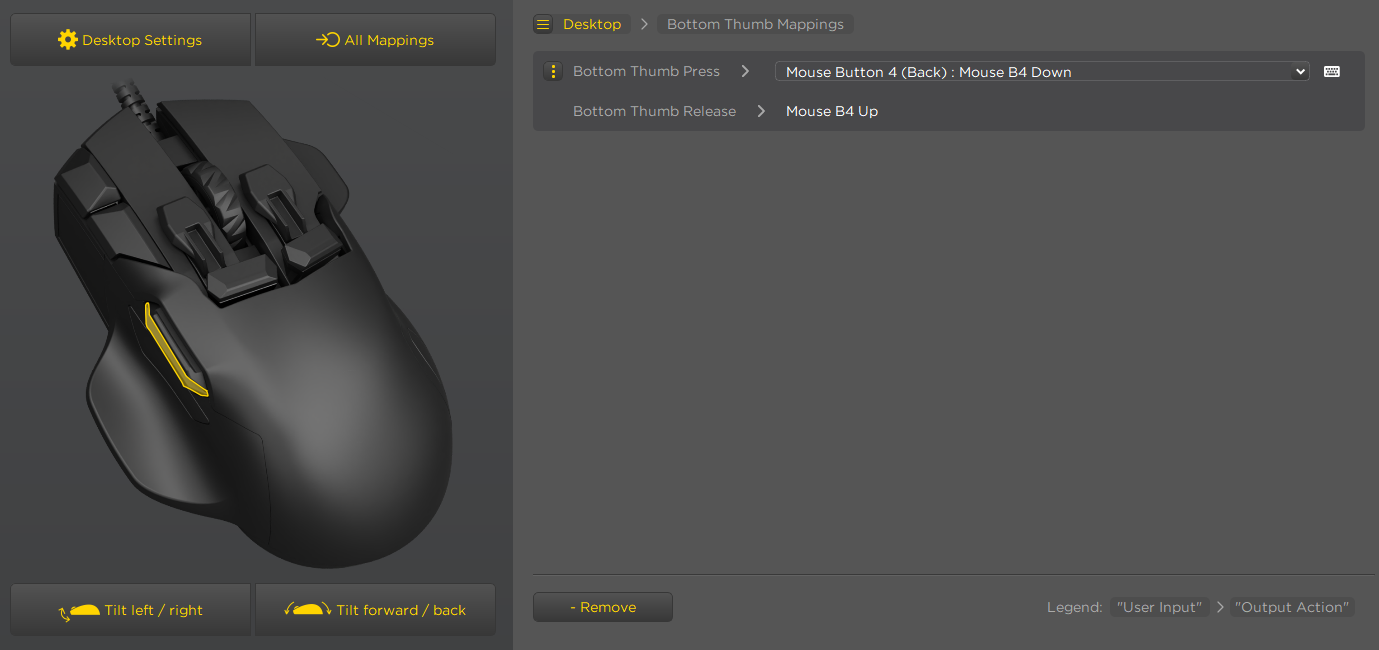
First, select the button which you would like to trigger the autoclicker.
In this image, I've selected Button 5, or what is typically the "Back" button by default
Remove any output that has been set to this button, and select "Mouse", then assign it to tap left click.
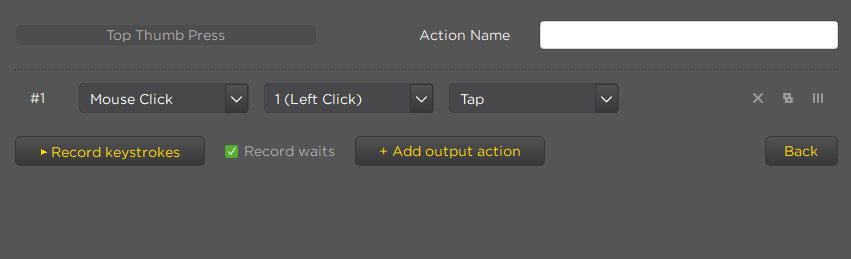
Outputs can be deleted by simply clicking the "x" next to them.
Next, select "Add output action", then select "Repeat / Wait / Stop / Alternative"
Outputs can be deleted by simply clicking the "x" next to them.
Next, select "Add output action", then select "Repeat / Wait / Stop / Alternative"
Now select "Repeat from", Order ID# "1", and how many clicks you want the autoclicker to repeat before stopping.
 If you select "0", the autoclicker will repeat infinitely with no way to stop it. You need to assign a release key in the next step.
If you select "0", the autoclicker will repeat infinitely with no way to stop it. You need to assign a release key in the next step."Repeat from" can be used to repeat any previous keystroke or mouse entry, or even text inputs. "Output ID#" selects which output to relate, and "Times" is how many times that macro will be repeated.
Assigning a release key allows the macro to be stopped, either when this key is pressed or when a key is no longer being held down.

This assignment means that any ongoing macros, such as an autoclicker, will be stopped when the button is no longer being held down.
This is what your autoclicker macro should look like by the end
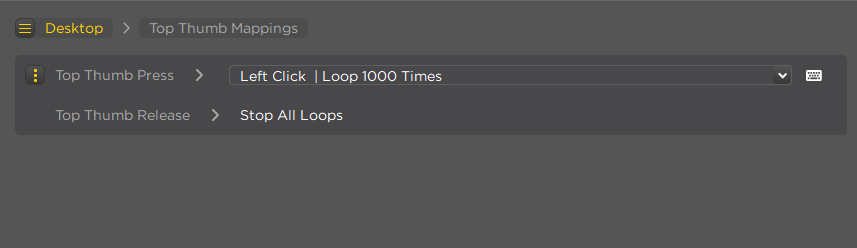
Assigning a release key allows the macro to be stopped, either when this key is pressed or when a key is no longer being held down.
This assignment means that any ongoing macros, such as an autoclicker, will be stopped when the button is no longer being held down.
This is what your autoclicker macro should look like by the end
Related Articles
Swiftpoint Z Hardware Manual
You can download the Zs User Guides from the links below: Z Quick Start Guide English Z Quick Start Guide French Z Quick Start Guide German Z Quick Start Guide Spanish Z Quick Start Guide Japanese Z Quick Start Guide KoreanZ's joystick capabilities are interfering with my other Joystick; or adversely effecting controls in specific games.
The joystick functions in our classic grip mice can be disabled temporarily within Device Manager. Which can be accessed via control panel, or by right clicking the Start Menu. Within device manager expand the "Human Interface Devices" section, then ...The grip pads are coming loose on my mouse
The grips pads on our classic-grip mice are intended to be user replaceable so only use a light adhesive. This should hold them securely in place during normal use, while also allowing them to be peeled off for replacement without damaging the mouse. ...Is there a wireless version?
We're not working on it now, but a wireless mouse in our Classic-grip range is something we investigated while developing the original Z. Unfortunately it wasn't feasible at the time, but we hope to revisit the idea in the future.Intermittent Reverse Scrolling
If your Z/Tracer/Creators scroll-wheel is starting to register scrolls in the opposite direction when scrolling rapidly in one direction (e.g. repeatedly scrolling up while already at the top of a page causes frequent scrolls down the page), then the ...