Profile names are no longer displayed on OLED while changing profiles.
By default the Global profile has an OLED Flash output setup to display the current profile whenever a profile switch occurs. Since its set in the Global profile it will automatically apply to all other profiles as well; unless it's overridden.
Below is where you can find the default mapping which displays the Profile name on profile change.
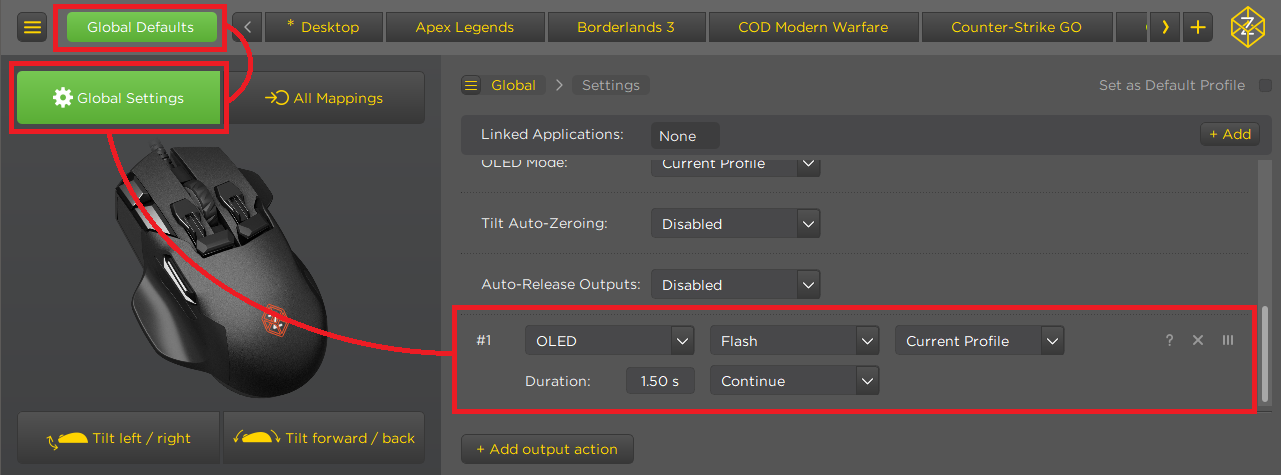
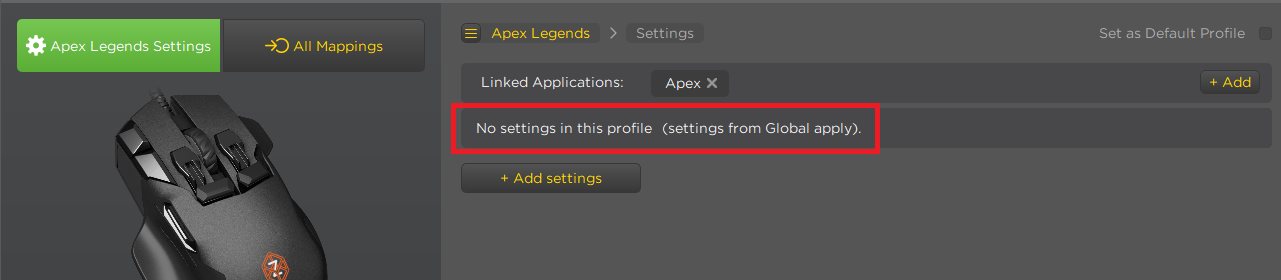
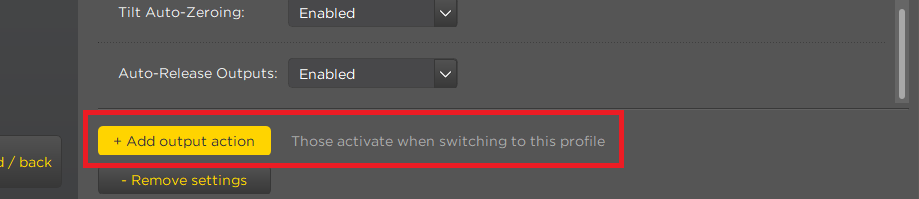
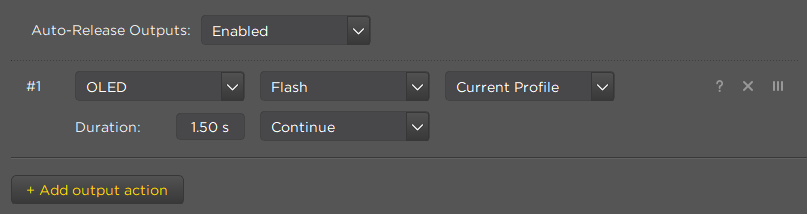
Whenever you create a new profile, it's settings on this "Settings" screen will be blank, meaning the settings from Global Defaults are applied.
However, if you add any settings which activate on profile change to this profile such as DPI or RGB logo color (either via expert or simple mode). Then all of the settings in this section that were being inherited from the Global Profile are overridden at once. So the profile name display will stop working on this profile.
Fortunately this easy to resolve, you just need to add the same OLED flash output which is on Global to the profile you have overridden the setting on. This can be done with the "+ Add output action" button at the bottom of this screen.
Just add an output action, then select the "OLED Screen & Logo Backlight "
output type. Select OLED from the first drop-down menu, then Flash, and
Current Profile for the next two.
Related Articles
The OLED screen on my Z is no longer working.
If your Zs OLED screen is no longer responding. Please try performing a reset of your Z with the steps below and confirm if there is any response from the OLED screen. Unplug your mouse. Hold down the main left and right mouse buttons. Keep holding ...Profiles & Sub-Profiles
Profiles are groups of mappings and settings that when active will define what all of the Zs various inputs and outputs do. Your current profiles are listed along the top of the driver. The profile currently active on your Z will be marked by an *, ...Swiftpoint X1 Control Panel UI - Profile Panel
The profiles panel is where you can select which profile you want to view/edit, check or set which profile is active, enable or disable auto profile switching, and create or delete profiles. Selecting a profile to view/edit To view or edit a profiles ...Customizing a profiles button mappings
If you want to customize one of the pre-configured profiles, or are building your own profile from scratch. The following article will show you the different methods you can use to customize a button mapping. Demonstration Video Sean shows how you ...Auto Profile Switching
With the Active Profile toggle set to Auto the Control Panel can put your mouse into the correct profile dynamically as you move between games and applications. It will also switch you back to a default profile whenever you switch to something which ...