X1 Control Panels Window is too large on Windows.
The Control Panels window scales
based on your Windows display scaling setting. This makes the control
panel legible on small high res displays, but the scaling
has some rounding applied to it.
C:\Users\%USERNAME%\AppData\Local\Swiftpoint X1 Control Panel
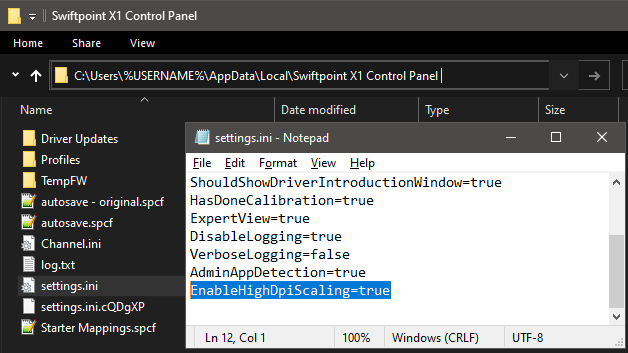
After editing and saving the ini file just exit and re-launch the Control panel for the changes to take effect.
For
example if you have your Windows scaling set to 100% or 125%, there will
be no change to the size of the Control Panel. However if you use 150%,
175%, 200%, or 225% these will all be rounded to 200% scaling.
So if you use 150 or 175% scaling
the Control Panel will be a bit larger relative to your other apps.
If you would prefer the Control Panel not to be scaled, this can be disabled by setting the EnableHighDpiScaling option to false in the settings.ini file; which can be found at the path below:
C:\Users\%USERNAME%\AppData\Local\Swiftpoint X1 Control Panel
Related Articles
Swiftpoint X1 Control Panel - Changelog
Latest Version 3.0.8.0 - Feb 2025 Improvements & Fixes: Adjusted Action Library UI in Expert Mode so that it doesn't obscure how to access the output list. To open the action library click the icon next to the keyboard recorder. The output list can ...Introduction to the Swiftpoint X1 Control Panel
Intro The X1 Control Panel provides an easy to use interface for configuring mice in our Classic-grip Range. Including the Swiftpoint Z, TRACER and Creator. If you do not already have it installed, it is available for macOS 10.12+ and Windows 7+ from ...X1 Control Panel Expert Mode Overview
Main Menu Starting from the top left of the Control Panels window you will find the Main Menu. Here you can access some of the key functionality detailed below. Save Mappings to Permanent Flash Memory in Mouse: This option allows you to export all of ...Launching multiple Instances of the X1 Control Panel on Windows.
This is not a use case the X1 was designed for, so it may be very janky. But a few users raised cases where being able to run multiple instances of the X1 could help (e.g. more than one mouse connected). So we've added a launch argument that allows ...Swiftpoint X1 Control Panel UI - Profile Panel
The profiles panel is where you can select which profile you want to view/edit, check or set which profile is active, enable or disable auto profile switching, and create or delete profiles. Selecting a profile to view/edit To view or edit a profiles ...